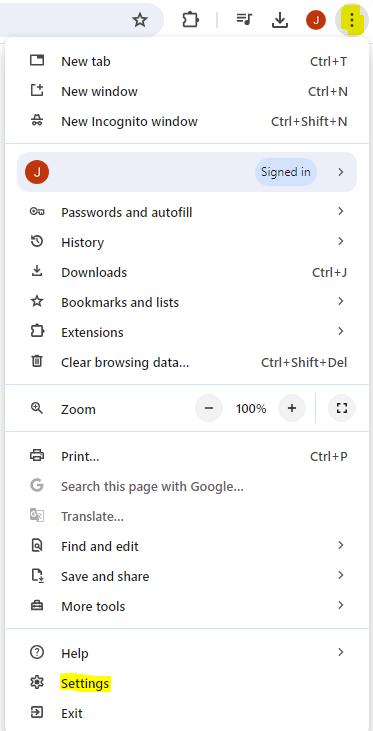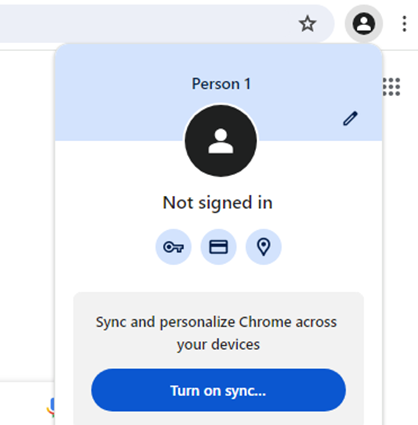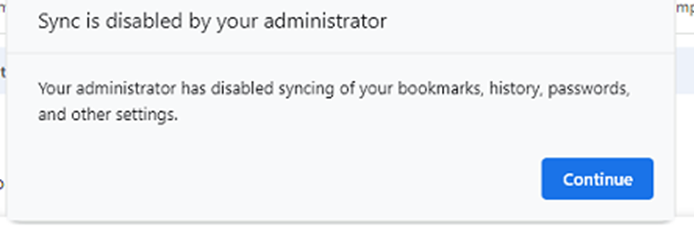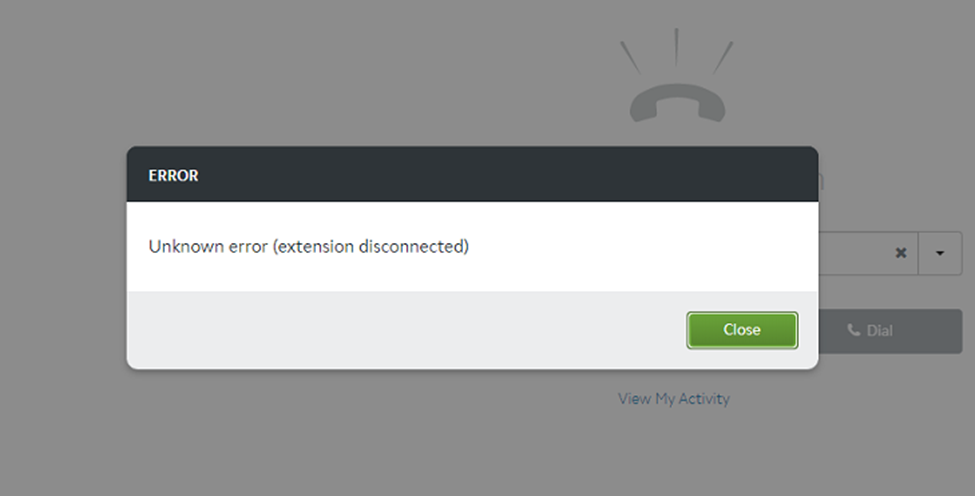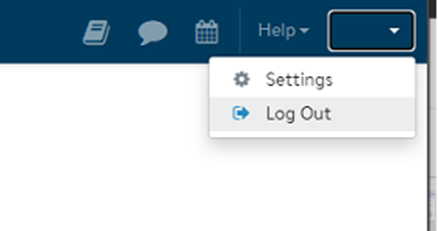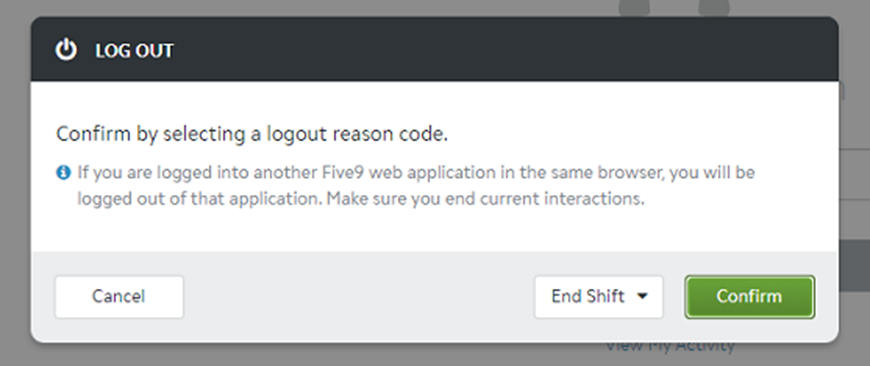Chrome Sync Guide (WIP)
testChrome Sync Guide
1. Go to Settings (three dots/kebab menu)
2a. If Sync is not setup it should show as below, with the option to Turn on sync…, click that option.
2b. If not signed in, it may also appear as below
you may need to sign into your @cogeco.com address after clicking “Turn on sync…”.
3. Ensure you click “Add existing browsing data…” to not lose your bookmarks.
Then click Continue.
4. Click Continue.
5. And you’re done.
You can confirm it’s complete once the “Turn on sync…” button changes to “Turn off”.
And the Five D5 extension should now appear.
6. The Five9 extension will likely have gotten re-installed, presenting the error below.
Log out of Five9, Confirm, then close the tab and open Five9 again.