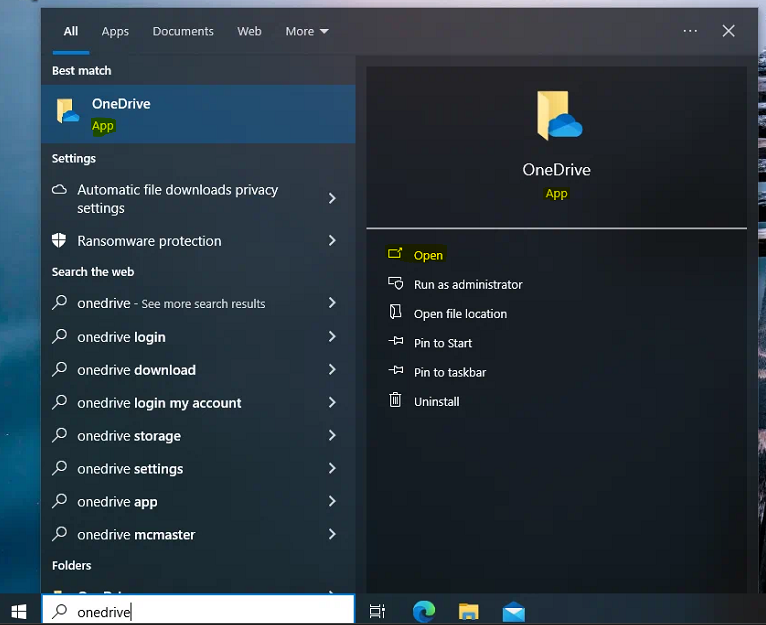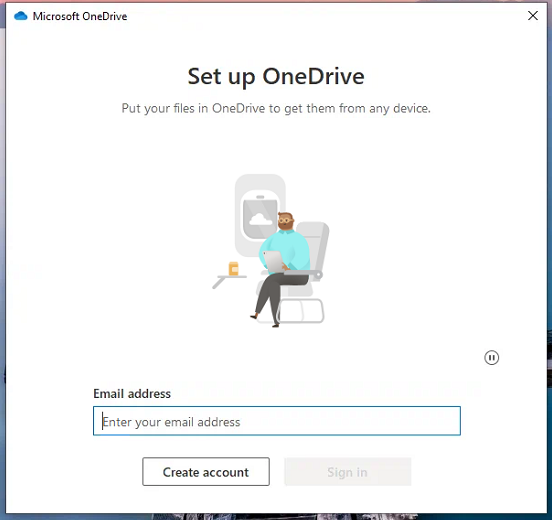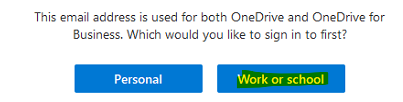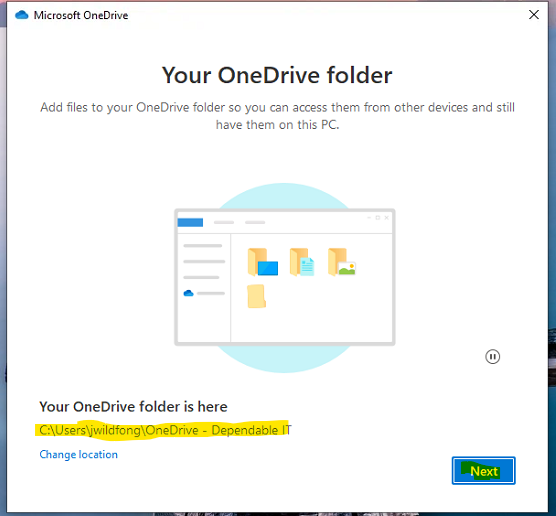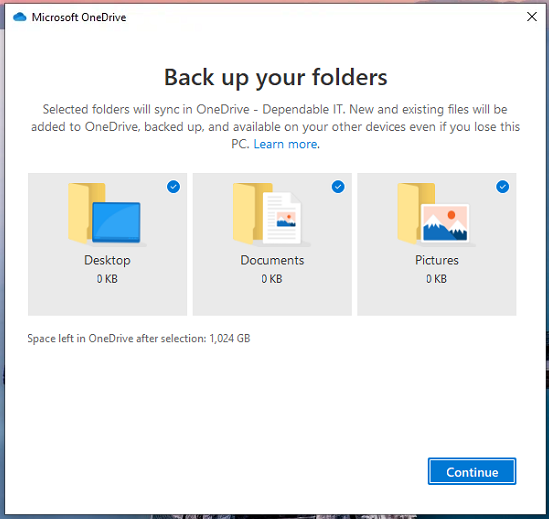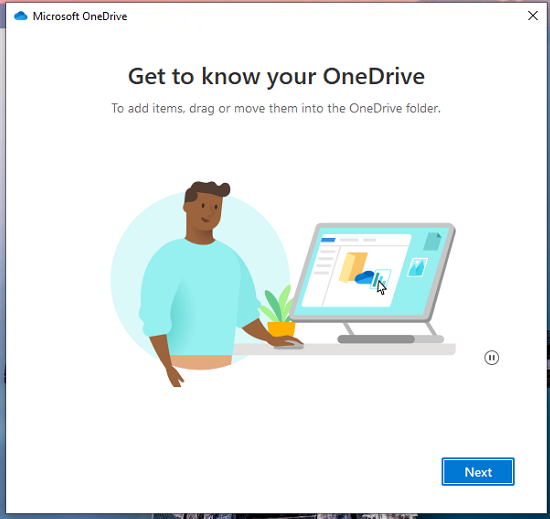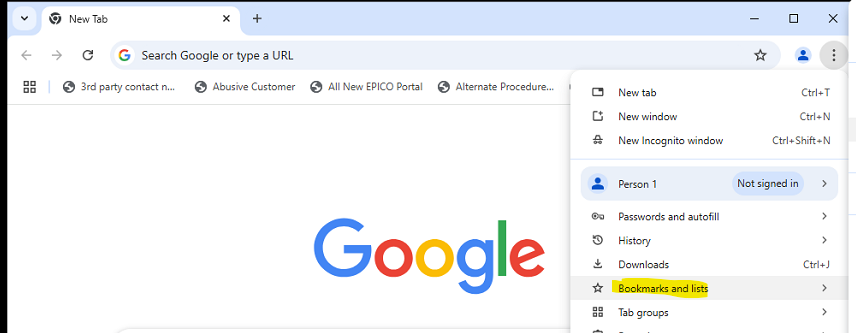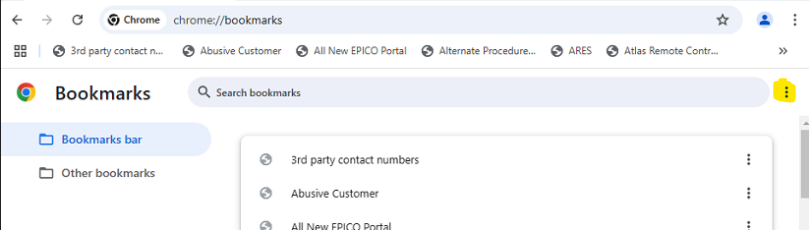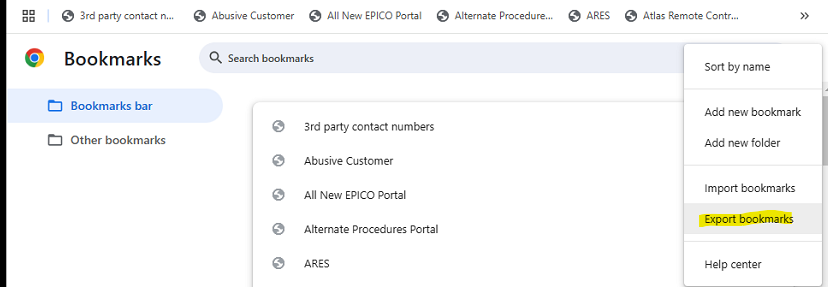1 Backup to prepare for Windows 11
Onedrive sign-in
1. Click the start menu at bottom left, or press the Windows key on your keyboard.
2. Type "Onedrive" until it appears.
3. Click on Onedrive App.
Note: If Onedrive only appears as search results instead of App, you don't have Onedrive installed and need to contact IT.
4. Login with your @dependableit.com email address and password.
Note: If you get this prompt (may not appear), click Work or school.
5. Now it will show you your Onedrive folder, note the location, then hit Next.
6. Then this should appear, leave all options checked to have those folders synced to Onedrive, then hit Continue.
7. (Optional) Go through Onedrive tutorial, or just close the window as setup is done.
8. You're done!
How to backup your bookmarks in Chrome.
1. At the top right of Chrome, click the 3 dots (kebab menu).
2. Then scroll over Bookmarks and lists.
3. Click Bookmark manager
4. In bookmark Manager, click the 3 dots to the right of Search bookmarks.
5. Then click Export bookmarks.